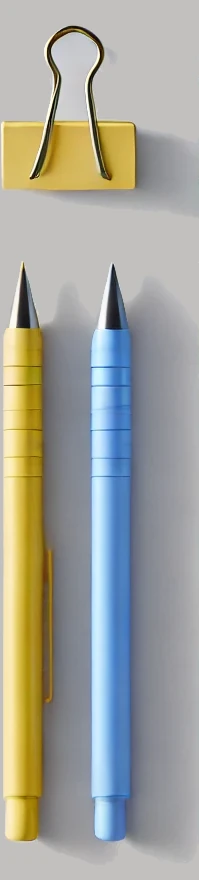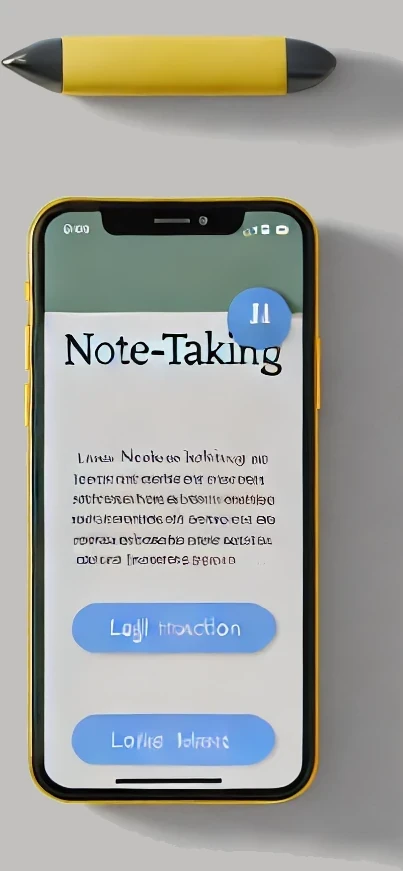How to
Take notes, highlights, and bookmarks across the web — right where they matter most.
Step 1: Install the Browser Extension 🧩
Head to the Chrome Web Store and search for W3b Notes. Click Add to Chrome (or equivalent) to install. Chrome store extensions also work in Microsoft Edge. You can find more details on how to install the extension on our Install page.
Step 2: Open Any Webpage 🌐
Navigate to a webpage where you want to take a note.
Step 3: Create a Note 📝
Highlight or Hyperlink some text in the browser by:
- Selecting the text - Move your mouse cursor to the start of the text selection, hold the left mouse button and drag the cursor to the end of the selection. Release the left mouse button. Your text will now be selected.
- Right click on the selected text
- In the context menu you'll find a W3b Notes. Navigate to it and you'll have the choice of "Add Highlight", "Add Hyperlink" or "Add Bookmark". Click either of these.
Please note: You don't need to select text to bookmark the page. Just right click anywhere on the web page to bring up the context menu.
Step 4: Add Note Details and Tags 🏷
Complete the pop window to add the note by:
- Adding Note text - this will be displayed in-line on the web page when you hover over the selected text.
- Adding a hyperlink if applicable
- Adding any tags. Tags you have previously added will appear in an autocomplete drop-down as you type. To re-use them click on the suggested tag, otherwise click "Add new tag" to add the tag and assign the tag to this note.
Note text and tags are all searchable on the W3b Notes Notes page.
Step 5: View and Search Your Notes 📄
Go to the W3bNotes Notes and log-in to view all your saved notes. Use the search to quickly find anything by note text, tag, note type and created date.
Step 6: Notes Stay Synced 🔄
All your notes stay linked to the pages they came from. Revisit a web page later and your in-line notes will reappear automatically procided you are logged into the W3b Notes site. You can quickly log into the site using the W3b Notes extension button in the browser.
That's It! ✅
You're ready to take calm, connected notes across the web. No clutter. No noise. Just your thoughts, where they belong.